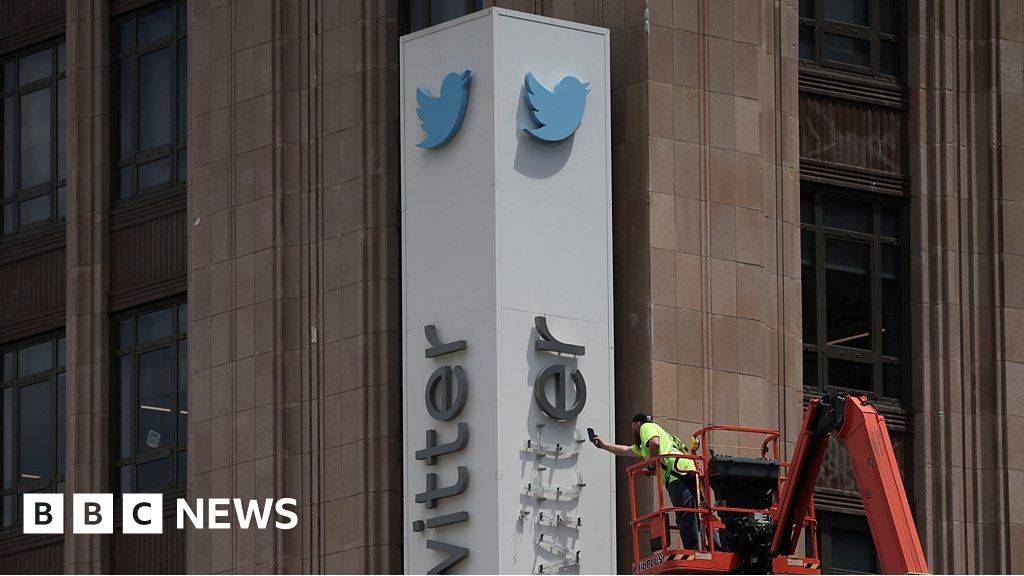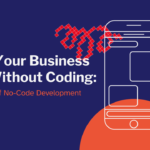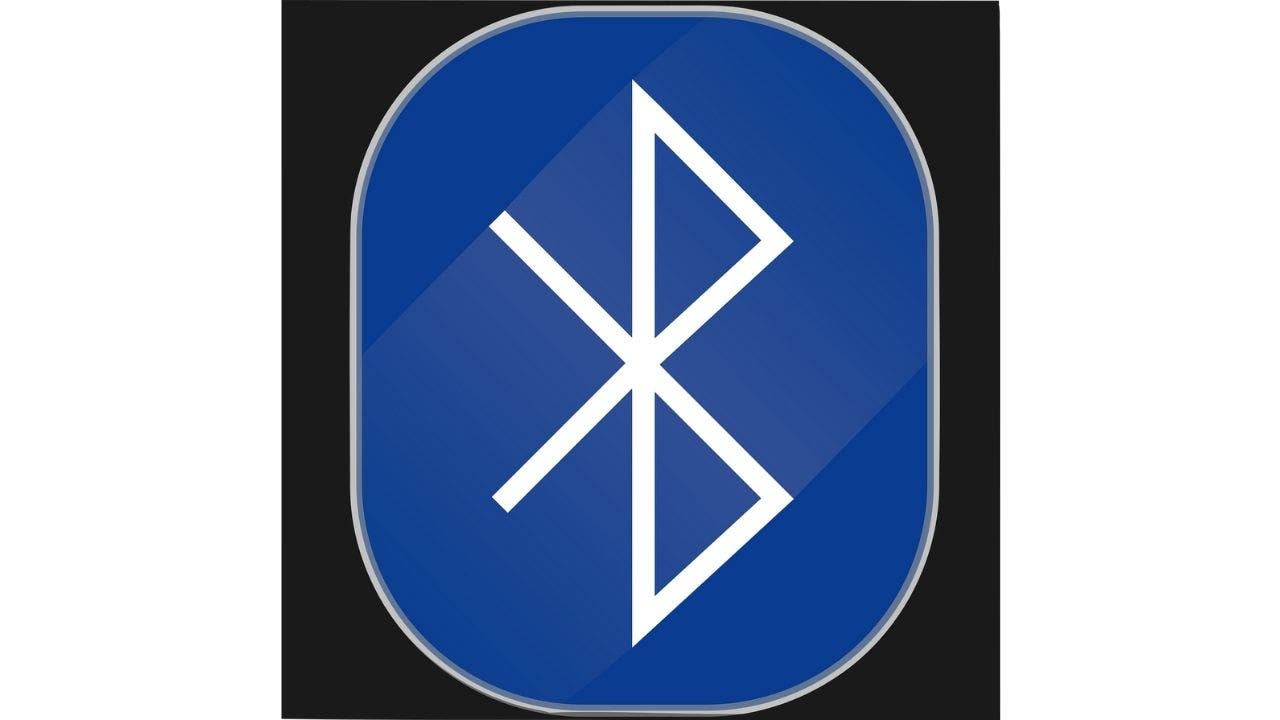
Bluetooth is a quick and easy way to share data between devices over a short distance. It allows you to stream music from your phone to wireless speakers or headphones, and use Apple features like AirDrop to easily share photos with friends and family.
Unfortunately, Bluetooth has a reputation for unreliable connections, whether on a phone or a computer.
Don’t Let Nearby Snoopers Tap Your Voicemail With This Quick Tip
Here are tips for keeping your Bluetooth connection strong.
(Fox News)
Jim Y. was getting frustrated with his bluetooth devices, so he wrote me and asked this question:
“Kurt, I have an iMac desktop computer with a bluetooth trackpad and bluetooth keyboard. I often connect to the Mac via bluetooth, but sometimes the trackpad and keyboard lose the bluetooth connection and I have to plug both into my Mac to proceed. There is no pattern for when the Mac decides to cancel the bluetooth connection to either the trackpad or the keyboard, unless both lose bluetooth connection at the same time, which leads me to believe it’s an issue with the Mac. Any suggestions?
What can cause an unstable bluetooth connection?
Regardless of the device you’re using, there are a few common factors that can interrupt your connection. In the case of Jim Y. and his keyboard, it’s probably because of the following:
- One or both devices are not sufficiently charged
- Too many WiFi devices running at the same time and affecting his connection
- Working near devices that may cause wireless interference, such as fluorescent lights, cordless phones, microwave ovens, or power cords
Often, these issues may have simple solutions, regardless of device, such as:
- Turn your device on and off
- Move other devices (phone, tablet, etc.) farther away
- Turn off unused USB devices
No matter what device you’re having trouble with, there are a few simple steps you can take to resolve your issue:
1. Try connecting to a different device
The problem might be with the device you’re trying to connect to, not your computer or phone. Try connecting your computer or phone to the second device. If the connection works, Bluetooth in your computer or phone is probably not the source of the problem.
2. Restart your device
Sometimes just restarting your computer, or turning your phone, and the device you wish to connect to, on and off can get your Bluetooth up and running again.
3. Make sure you are using the latest software
Regardless of the device you’re having issues with, if you’re using old software or pending updates, it could be affecting the performance of your Bluetooth connection. Check out our step-by-step guide on how to make sure all your devices are up to date here.
However, in some cases, there may be troubleshooting methods that are unique to a particular device.
Still irresistible to TIKTOK?5 Steps to Strengthen Your Home’s Privacy Now
How to troubleshoot Bluetooth issues on Windows:
1. Make sure Bluetooth is turned on
This may seem like an easy step, but sometimes the root of Bluetooth connection problems is simply that it isn’t turned on.
- click start
- click set up
- click Bluetooth and devices
- Make sure bluetooth is Open
If Bluetooth is turned on, try turning it off for a few minutes, then turning it back on to see if your connection improves.
2. Disconnect and reconnect the device
If you see that the device is paired but still not connected, an easy solution to the problem is to temporarily disconnect the device and then reconnect it.
- Open set up
- click equipment
- click Bluetooth
- select device
- If the device is in use it will show as “connected” and if the device is not in use it will show as “paired”
- click delete device
- click yes mission accomplished
After the task is completed, you need to follow the same steps to reconnect the device and see if the Bluetooth is connected.
3. Make sure the bluetooth is not lost
It is important to double check that Bluetooth is present in the device settings. If it’s missing from the settings, your device or the software you’re currently running may not support Bluetooth. However, there may be a way to fix this problem.
- Open start
- click device Manager
- expand bluetooth branch
- Right-click Bluetooth adapter
- click update software option
- click Auto Search
If you get no results, you can still download new software by going directly to your computer manufacturer’s website.
iPhone users urged to check settings to prevent thieves from making changes
How to troubleshoot Bluetooth issues on Mac devices:
1. Make sure Bluetooth is turned on
- click apple icon in the upper left corner of the screen
- click System Preferences
- click Bluetooth
- make sure it’s turned on
If Bluetooth is turned on, try turning it off for a few minutes, then turning it back on to see if your connection improves.
2. Disconnect and reconnect the device
- click apple icon in the upper left corner of the screen
- click System Preferences
- choose Bluetooth
- Select the device to remove by clicking X (to the right of the device), then a popup will appear asking you to confirm that you want to delete the device.click eliminate button to disconnect.
After removing the device, you’ll need to follow pretty much the same steps to reconnect the device and see if bluetooth is now connected:
- click apple icon in the upper left corner of the screen
- click System Preferences
- choose Bluetooth
- Select the device you want to connect and click connect
- If asked, click accept
3. Reset the Bluetooth module
Occasionally, it may be necessary to restart the entire Bluetooth module to resolve any connectivity issues.
- catch transfer and options Then click on the Bluetooth icon in the menu bar
- click reset bluetooth module
- click OK when prompted
- Your connected Bluetooth device will temporarily disconnect before automatically reconnecting.
4. Remove all devices before resetting
You may need to remove all devices before resetting the Bluetooth module.
- catch transfer and options Then click on the Bluetooth icon in the menu bar
- Click to remove all devices
- click OK when prompted
- Follow the above steps to reset the bluetooth module
If you do remove all devices, then you will have to manually reconnect them all when you are done.
How to Dictate Text to Your Phone and Computer the Easy Way

Read on for troubleshooting tips for Android Bluetooth issues.
(Nikolas Kokovlis/NurPhoto via Getty Images, File)
How to Fix Bluetooth Problems On Android:
1. Make sure Bluetooth is turned on
- Swipe down from the top of the screen
- find out Bluetooth icon
- Check if bluetooth is on
If Bluetooth is turned on, try turning it off for a few minutes, then turning it back on.
2. Reset network settings
In some extreme cases, repairing your Bluetooth connection may require you to reset your network settings.
- tap set up
- tap system
- tap reset options
- tap Reset WiFi settings or network settings reset
- choose reset
Note that if you do not have system option in Settings, click general management, then click reset
3. Unpair the device, then pair it again
- go Bluetooth in settings
- Tap the device you’re using
- choose forget unpair
- Wait a minute, then tap the device again to pair.
4. Clear Bluetooth cache and storage
- Open set up
- tap application management
- tap Application List
- find and click bluetooth application
- choose storage and caching
- choose Clear bluetooth cache and storage
Keep in mind that doing this will clear all Bluetooth connections your phone has made with any device. Therefore, you will need to reconnect each device if you choose to do so.
5. Check the app that is causing the problem
Unfortunately, some malicious apps made their way to the Google Play Store, which can interfere with your Bluetooth connection. Check to see if any applications might be causing the problem.
- Open set up
- tap application management
- tap Application List
- Disable the application that you think may be causing the problem
- restart cellphone
- Check your bluetooth connection
To determine which application is causing the problem, you must examine each application one at a time.
NOTE Settings may vary depending on your Android phone manufacturer.
HOW TO CHANGE YOUR FACEBOOK PASSWORD
How to Fix Bluetooth Problems On iPhone:
1. Make sure Bluetooth is turned on
- go set up
- tap Bluetooth
- Check if bluetooth is on
If Bluetooth is turned on, try turning it off for a few minutes, then turning it back on.
2. Delete unused devices
If your phone is connected to too many devices via Bluetooth, it may prevent you from connecting to the device you want to use at the moment. Therefore, you may want to consider removing other devices from your phone.
- Open set up
- tap Bluetooth
- under My device click I In the blue circle next to the device you want to disconnect
- tap forget about this device
3. Reset network settings
- tap set up
- tap General
- tap Transfer or reset iPhone
- tap reset
- tap reset network settings
- You may need to enter a password
Before resetting your phone, make sure your phone is properly backed up.
Did this article help you resolve any Bluetooth issues? We’d love to hear from you.
Click here for the Fox News app
For more tips from me, subscribe to my free CyberGuy Reports newsletter by clicking the “Free Newsletter” link at the top of my website.
Copyright 2023 CyberGuy.com. all rights reserved. CyberGuy.com articles and content may contain affiliate links that earn commissions on purchases made.